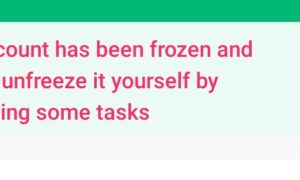Want to know how to zoom in and out on your computer? In this post, you’ll find different ways to activate and use the zoom feature on your device irrespective of whether you’re using a laptop or a desktop computer.
There are numerous features on modern computers that are intended to make the user’s life easier. The ability to zoom in and out on the display is a feature that can make it easier in using a computer or laptop.
If you have trouble viewing little text or photos on your computer or need extra area to view numerous items, understanding how to zoom in and out may be helpful.
This article discusses different ways to zoom in and out on a computer and explains why you might wish to use the zoom feature.
Why zoom in and out on a computer
There are numerous occasions in which you may need to zoom in or out on your computer. Among the causes are:
When texts are too small
The computer’s zoom feature might make it simpler to view small text. For example, if you are reading a document on your computer that you cannot alter, zooming in can allow you to see tiny writings.
This is handy for those who like to read text that is larger or for those who do not wear glasses or contact lenses.
To see clearer details
Zooming in allows you to see a clear details on your computer screen. For instance, if you are editing a photograph at the pixel level, you may need to zoom in to view the image’s intricacies more clearly.
You may also zoom in to see additional information on a map to better comprehend a certain driving route.
Displaying more on the screen
You may display more information on your screen by zooming out. When you zoom out on a map, for instance, you may see more of the surrounding area.
If you are working with many documents, zooming out will allow you to view them all on the same screen.
By zooming out, more content can be seen on the screen at the same time.
Now, How can you zoom in and out on your computer?
Here are five ways to zoom in and out on a computer:
Using your Keyboard
Using the plus and minus keys (or arrow up and arrow down keys) is required for the keyboard approach. On many keyboards, the + and – keys are situated adjacent to the “Backspace” button.
If your keyboard has a number pad, you might also find the plus and minus buttons here.
Here’s how to use the keyboard to zoom in and out on your computer:
- Press the Control button. Typically, a keyboard contains two “Control” keys, indicated by the letters “ctrl.”
- Find the plus and minus buttons on the keyboard. Typically, the “+” and “=” symbols are on one button, while the “-” and “_” symbols are on the other. As said earlier, you can use the arrow up and arrow down keys as alternatives.
- To zoom in, hit the plus (+) or arrow up key while pressing and holding the “Control” key.
- To zoom out, hit the minus (-) or arrow down key while pressing and holding the “Control” key.
- Continue to zoom in or out until the desired view is achieved. Each time the plus or minus buttons are used, the zoom level increases or decreases. For instance, using the minus key once zooms the screen out to 90 percent, and tapping it again zooms the screen out to 80 percent.
Using Keyboard and mouse together
The scroll wheel on your mouse can also be utilized to zoom in and out.
If your mouse has one of these wheels situated between the left and right buttons, follow these steps to zoom in and out:
- Click on the “Control” key on your keyboard.
- To zoom in, roll the mouse’s scroll wheel forward while still holding the control key
- Hold the contr kay and Roll the scroll wheel backwards to zoom out.
How to stop computer zooming in and out
You may simply wish to briefly zoom in or out on a computer.
Once you’ve zoomed in or out, you can rapidly return your screen to its original view by carrying out the following steps:
- Hold the “Control” key down.
- Find the zero button on your keyboard.
- To reset the screen to its default zoom level, use this key.
Conclusion
Using the methods explained above you can easily use the zoom in and out feature on your laptop or desktop computer. I hope this answers your questions and thanks for reading.