When it comes to transferring money to another bank, convenience and efficiency are paramount. Whether you’re splitting expenses with a friend or supporting family members, having a seamless method to transfer money is crucial.
In this guide, we’ll take you through the process of transferring money to another bank using the Opay app, step by step.
Step 1: Fund Your Opay Wallet
To begin the process, the initial step involves funding your Opay wallet. This step is essential as it provides you with the necessary balance to initiate the transfer. After logging into your Opay account, navigate to the “Add Money” section. Here, you have multiple options:
Bank Transfer: You can transfer money directly from your bank account to your Opay wallet.
Top-up with Card/Account: Another option is to use your debit card to add funds to your Opay wallet.
Visit an Agent: If you prefer a personal touch, you can visit a nearby Opay agent to fund your wallet in person.
Step 2: Specify the Amount
Once you’ve selected your preferred funding method, input the amount you want to transfer into your Opay wallet. It’s important to double-check the amount to ensure accuracy.
Step 3: Add a Payment Option
After specifying the amount, proceed to “Add new payment option.” You’ll be prompted to choose between a Debit Card or a Bank Account.
For Bank Account: If you’re transferring money from your bank account, select this option. Choose your bank, enter the account number, your BVN (Bank Verification Number), and then confirm your selection.
For Debit Card: Opt for a debit card if you wish to use it to fund your Opay wallet. Input the card details, including the 16-digit card number, its validity, and the CVV number. Click “Confirm” once you’ve entered the details.
Step 4: Verification and Completion
Upon inputting your payment details, a verification code will be sent to your registered contact information. Enter this code in the designated field and click “Complete Registration.” This step ensures the security of your transaction.
Step 5: Payment Confirmation
Following successful verification, a pop-up message will confirm the payment. Your bank account will be debited, and your Opay wallet will be credited with the funded amount. You’re now equipped to proceed with the money transfer.
Step 6: Initiate the Transfer
Navigate to the “Transfer” section within the Opay app to initiate the money transfer.
Click on “Transfer.”
Choose between “To Bank Account” or “To Opay Account,” depending on your recipient’s preference.
For the purpose of this guide, let’s focus on transferring to a Bank Account.
Click on “Select Bank” and designate the recipient’s bank.
Input the recipient’s 10-digit account number. The account name will automatically be verified and displayed.
Confirm the accuracy of the account details and click “Confirm.”
Step 7: Payment Method
As you’ve successfully funded your Opay wallet, you can conveniently select the “Balance” payment method. This means you’ll be using the balance available in your Opay wallet for the transfer.
Step 8: Input Your Payment PIN
To ensure the security of your transaction, you’ll be prompted to enter your Payment PIN. If you haven’t set up a Payment PIN yet, the app will guide you through the process of creating one.
Step 9: Transaction Success
With your Payment PIN entered, your final step is to confirm the transaction. Once confirmed, your payment will be processed, and you’ll receive a notification indicating the successful transfer. The funds will be swiftly transferred to the recipient’s bank account.
Creating an Opay Account
For those who don’t have an Opay account, the process is straightforward and user-friendly.
- Download the Opay app from the Play Store for Android users or the Apple Store for iOS users.
- Open the app and click on the “Me” icon.
- Select “Sign in” at the top left side of the tab.
- Click on “Create a new account.”
- Enter your phone number and click “Get OTP.”
- Input the 6-digit OTP sent to you and click “Confirm.” Don’t forget to accept the terms and conditions.
- Set a strong 6-digit password and complete the necessary face authentication.
- Provide your means of ID (BVN, NIN, Phone Number, Bank Account, Voter’s Card, or Driver’s License). You can skip this step if desired.
- Enter your personal information (Full Name, DOB, and Gender), followed by your current address.
- Optionally, you can enter your email address for verification purposes.
Conclusion
The Opay app offers a user-friendly and efficient solution for transferring money to another bank. By following the step-by-step instructions outlined in this guide, you’ll have the confidence to navigate the app seamlessly and conduct successful transactions.
Whether you’re transferring to a bank account or another Opay user, the app’s straightforward interface ensures that your funds are securely and promptly transferred. Experience the convenience of modern financial technology by utilizing the Opay app for your next money transfer.

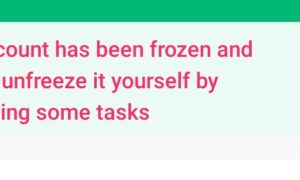

Thanks for the information