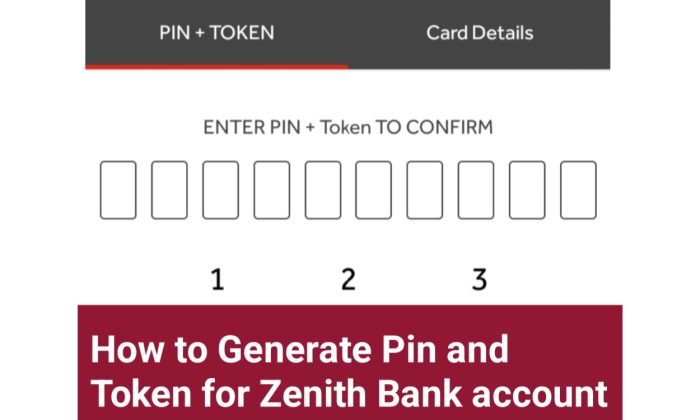
Did you come across the phrase ‘enter pin + token to confirm’ while setting up your account on Zenith app? Are you wondering what a Zenith Bank token code is, how to get it, or how to use it?
In this post, I’ll explain everything in detail and guide you through the process to get zenith bank pin token code.
What is pin+token in Zenith mobile app?
Zenith Bank Token is a six-digit code used to verify electronic transactions. No unauthorised person can access your Zenith bank mobile app from behind you without your token code.
When using the Zenith bank internet banking service or the mobile banking, the token is employed as the highest level of security to protect customer transactions.
Zenith Bank provides two types of tokens for their customers,
- Soft token
- Hardware token
While the Zenith hard token is created manually using the token device, the Zenith bank soft token is a 6-digit code that is generated automatically and transmitted to the mobile phone number associated with your account.
The One Time Pin (OTP) that you receive when making an online transaction is therefore the Zenith bank soft token.
In Zenith Bank, both pin and token are security measures put in place to make sure no one get unauthorized access to your bank fund.
You will need both PIN and Token to set up Zenith app on your phone if you don’t have an atm card.
Step-by-Step Guide to Activate Zenith Bank App Using the PIN and Token Option
If you want to use your Zenith Bank account on your mobile device, you will have to download the Zenith Bank app and register your account number.
To register your mobile device securely, you have two options. Either you use Zenith Bank ATM card, if you have it, or you use the PIN + Token option.
If you don’t have an ATM card then the last option is to go for the pin + token. You’ll need to receive a PIN and token number. Here is a step-by-step guide to activating the Zenith Bank app using the PIN and token option:
Step 1: Download the Zenith Bank e-Token App
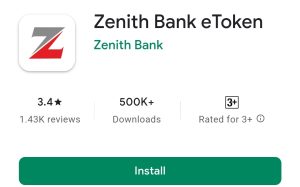
To get started, go to the Play Store and download the Zenith Bank e-Token app.
Step 2: Receive Your Zenith Bank PIN
To receive your PIN, select the Zenith Bank etoken app that was installed on your device and start it to register your account.
Click on Register Device and select OTP or “PIN+Token” option. Enter the 10 digits for your Zenith bank account. Click the “Continue” button and a one-time pin (OTP) will be issued to the phone number or email address you provided when opening your Zenith bank account.
Then, copy the OTP that was delivered to your SMS inbox and paste or type it into the space provided.
After you’ve got the PIN, you need to get a token too. Remember we’re using PIN + Token so we must get the two separately.
Step 3: Receive Your Zenith Bank Token Number for Mobile App
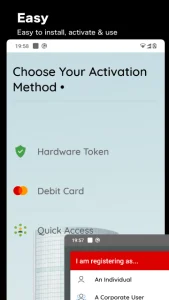 To get your Zenith Bank Token Number, you’ll need to have either a hardware token or an e-token. If you do not have a hardware token, you can use the Zenith Bank eToken. Fortunately, you’ve already downloaded the eToken app in step 1.
To get your Zenith Bank Token Number, you’ll need to have either a hardware token or an e-token. If you do not have a hardware token, you can use the Zenith Bank eToken. Fortunately, you’ve already downloaded the eToken app in step 1.
On the homepage of the Zenith Bank eToken app, click “Continue” to go to the activation page. You’ll have three options to activate the Zenith Bank e-Token for use: hardware token, atm card, and Quick Access.
Select the Quick Access since you may not have hardware or atm card. Follow the screen prompts until you get your token number.
Step 4: Get Your Activation Code and User ID
The next step would be to visit the nearest Zenith Bank branch to get your activation code and User ID for your e-Token.
Step 5: Complete the Activation Process
After getting your activation code and User ID, go back to the Zenith Bank e-Token app and enter the information to activate your eToken.
Finally, input the token number to confirm your authenticity and register your mobile device as a legitimate access device to your bank account.
Congratulations! You have successfully activated the Zenith Bank app using the PIN and token option. You can now use your Zenith Bank account on your mobile device for secure banking transactions.
Benefits of Zenith Bank token
The following are the benefits of having Zenith bank token gadget. The following is facilitated by Zenith bank token hardware:
- It provides the highest level of protection for your online transactions.
- Increase the amount you can spend each day on the Zenith mobile app.
- The daily transaction limit for the Zenith token hardware device is 5000000. As opposed to the Zenith mobile app, which has a daily cap of 100,000.
- Personal information can be updated and changed, such as an email address or phone number.
- Transactions with third parties, like Remita, are made simpler.
How to reset Your Hardware Token PIN
You can reset your token pin in the following 3 ways
- Contact Zenith Bank Customer Care and request to change your token pin.
- Visit your nearest Zenith Bank branch and request assistance.
We hope this post has been helpful to you in generating a pin and Token for your account setup. If you have any questions, comment below and I’ll get back to you as soon as possible.

I already activate my e token app but suddenly my password on my bank app disappear and i don’t know how to reset any of it please give me some guidelines so i can activate back because i hate going to the bank
Token core
I need token code
Ok
Great,but I lost my alert sim how can I link my gmail